How to Repair Corrupted or Unreadable JPEG Files Online?

What’s the ideal way to cherish a memorable event or a real-time experience? You take pictures of it to see them later and rejoice over the whole experience. Though, the joy of taking pictures fades if you fail to access them after some time. Inaccessibility to digital photographs or unreadable JPEG files is a sign of image corruption.
Read the post to find some DIY methods to repair JPEG files with the help of built-in techniques. It will also teach you about a pioneer solution for JPEG corrupted file repair.
Primary Causes of JPEG File Corruption #
Joint Photographic Experts Group (JPEG or JPG) is a customary image file format, widely used in business documents, PPTs, social media posts, and for entertainment purposes. At times, you may encounter some unforeseen JPEG file errors, which make it difficult to open photos.
Novices fear losing memories if encounter such errors, while professional photographers or graphic designers consider it a significant business loss. The primary causes of damaged or corrupt JPEG images include:
- Broken or corrupt header in JPEG image files.
- Bad sectors in the hard disk corrupt the JPEG files stored in it.
- Virus-infected storage media is equally liable for corrupt JPEG files.
- Incomplete JPEG scan might leave your precious memories unreadable.
- If you keep using your digital camera even when it indicates low battery then possibly your images captured in JPEG format will become corrupt.
Tips to Repair Unreadable or Corrupt Photos #
Let’s dive into the details of JPEG photos repair solutions:
1. Change the Image Files Extension #
Just by converting the image into a different file format, you can repair and easily read your JPEG file. Whenever your photos remain unreadable on a Windows computer, you can easily fix the problem by changing its file extension. Follow the procedure to change your image file extension:
- Right-click on the image and snap at the Save as.
- The command will prompt a save image window. In the Save as Type section, change the file extension to Bitmap (.bmp), PNG, or any other available in the list.
- Your file will be renamed as image.bmp or png. Click on the Save button to store the revised file extension.
Note: There’s a discrete procedure to change the file extension of multiple images or JPEG files at once. Further steps will help you do it.
- Hold the Ctrl key and select all the JPEG images you wish to convert. You can select all the image files by hitting Ctrl + A command.
- Click Save and you’ll be directed to a new window. Select the file format from the drop-down menu to modify the file extensions and click Save.
2. Repair Corrupt Photos with Adobe Photoshop Express Online #
Adobe Photoshop Express gives you the liberty to overcome image corruption by uploading the corrupt files to the online tool to view, edit, add art effects, and make desired alterations. Photo editing can surely elevate the visual appeal of your pictures but you can’t ignore the unforeseen risks editing may cause. You might permanently lose the images to sophisticated corruption.
Try this method only when you have backed up all the corrupt images in an external drive. Here are the steps to use Adobe Photoshop Express online:
- Launch Adobe Photoshop Express Online and log in to your account.
- Add your corrupt image file from the interface and wait to preview your image.
- Select the edit image option from the left pane to make desired adjustments to your corrupt image.
- Hit the Download button on the top panel once your image becomes readable. Rename the image file and change the format to maintain the quality.
3. Use JPEG Repair Software to Fix Corrupt Photos #
You can transform a corrupt JPEG image into a readable and accessible file with the help of a professional tool. There are various Photo Repair tools available, but we recommend Stellar Repair for Photos. This Software is helpful to repair your damaged, pixelated, distorted, disoriented, greyed-out, and corrupt JPEG images. The picture repair utility can simultaneously fix numerous photos of the same or different formats.
Its Advanced Repair feature will resolve brutally corrupt JPEG/JPEG images using data from a sample file (a working JPEG file created on the same device as your corrupt file). Even with limited computer proficiency, you can use the software to swiftly repair corrupt JPEG images. Follow the steps to repair your corrupt JPEG files:
- Download and install Stellar Repair for Photos.
- Select the storage media where your images were stored and run the software for swift scanning.
- Use Add File option to load your corrupt or unreadable files for repair.
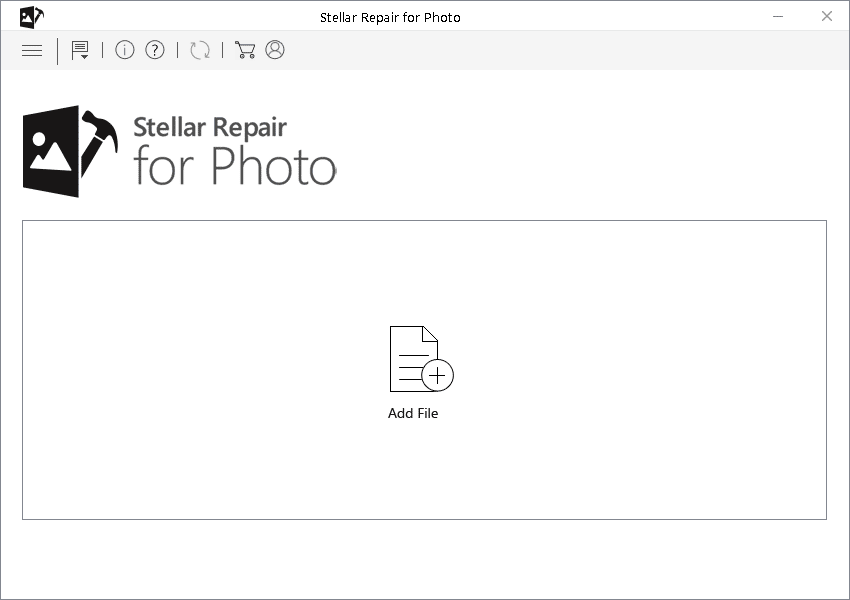
- After adding the desired number of corrupt files in the software, hit the Repair button.
- Wait for the repair process to end in order to Preview the repaired JPEG files.
- Click on the Save Repaired Files option and wait for the process to commence and finish.
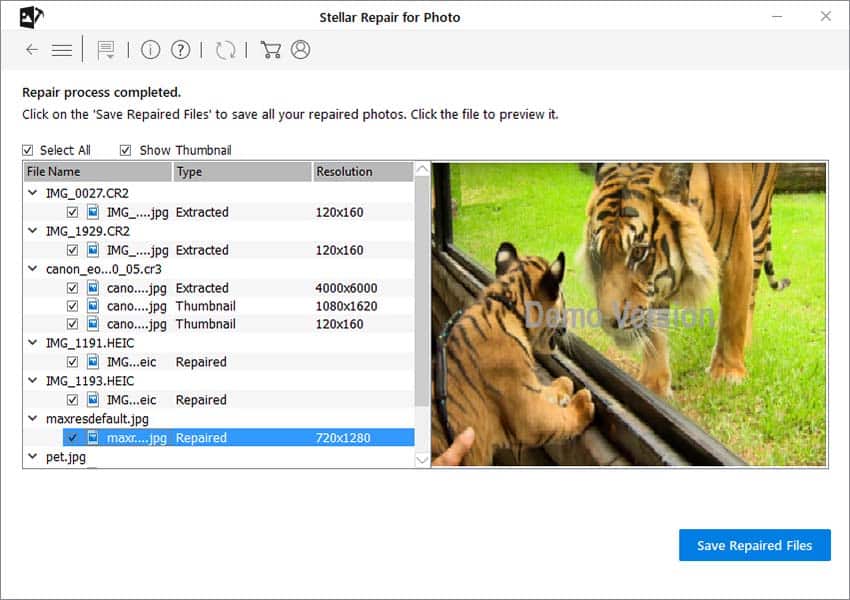
- Specify a desired location on your computer to save the repaired JPEG files.
Bonus Tips to Prevent JPEG Corruption #
After experiencing the grim repercussions of image corruption, you can avert the possibility of such nasty issues by following these bonus tips:
- Give your computer time to finish the task of opening or saving an edited image, even if it takes an abnormally long time for it. Resist the urge to press Ctrl + Alt + Del keys to shut down the aberrant program otherwise; you will lose your JPEG files.
- Maintain JPEG files’ backup in an external drive or USB flash drive in a bid to prevent file loss due to software corruption.
- JPEG corruption happens due to the abrupt shutdown of the laptop. So, always make sure your computer has a stable power supply. Use a reliable battery backup option besides keeping your laptop absolutely charged.
- Maintain a repository of JPEG/JPEG images in different physical locations because file corruption will impact all the images or documents saved on your hard drive.
- Avoid editing JPEG files on your digital camera or SD card. Copy all the images to your PC and check if they rightly open before permanently erasing them from your camera or memory card.
Conclusion: #
A myriad of reasons mentioned in this post lead to photo damage or JPEG corruption. Indeed, the manual methods mentioned above are effective but they don’t offer guaranteed outcomes. If you have limited time in hand and infinite JPEG images to repair then you must leverage a reliable repair tool like Stellar Repair for Photo that offers foolproof fixes for severely damaged and corrupt images. Furthermore, the post encapsulates some bonus tips to avoid corruption.